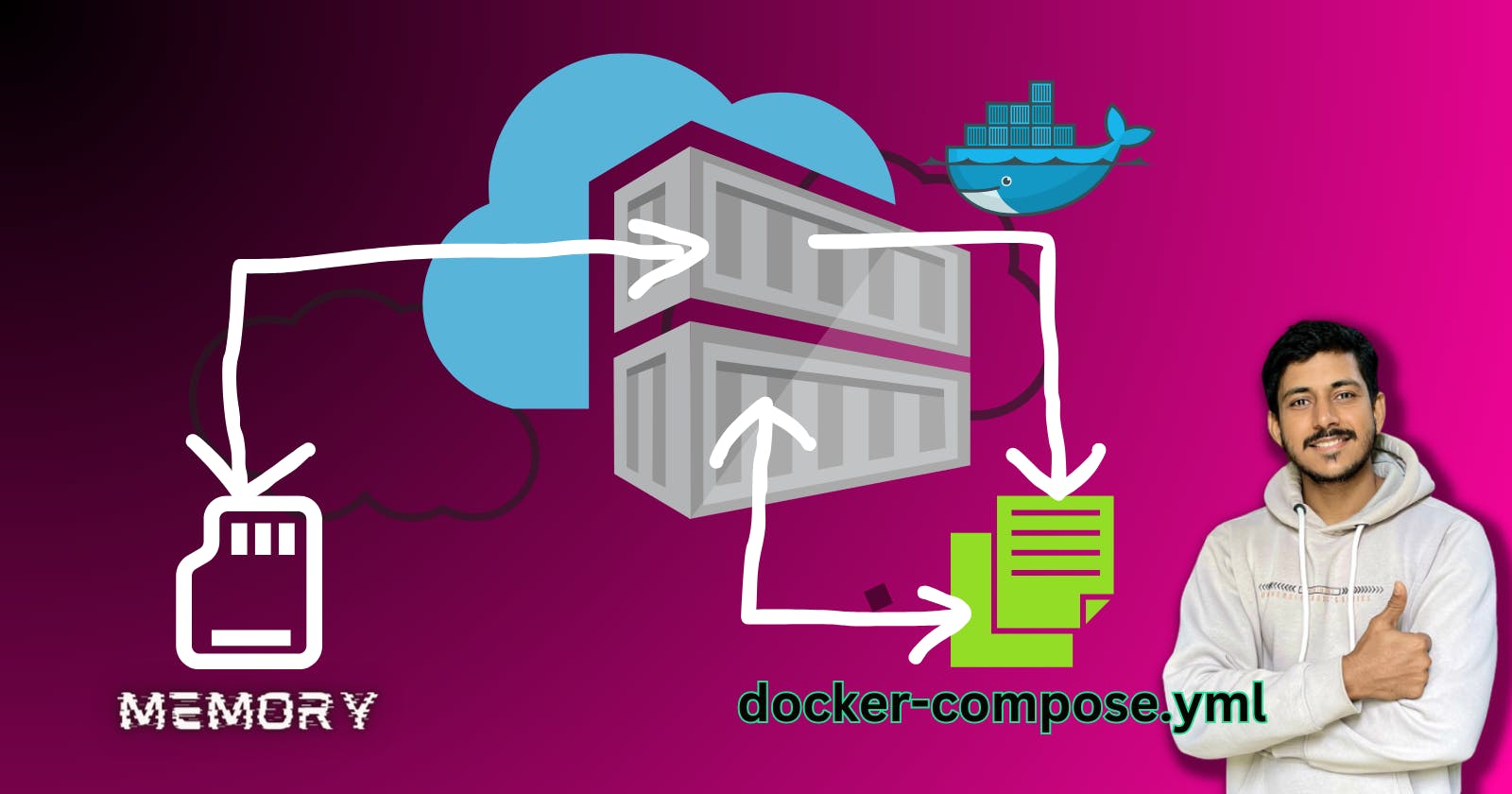Introduction
Welcome back to another day of the 90DaysOfDevOps challenge! Today, we're diving deep into the world of Docker Compose and Volumes. These powerful tools will help us orchestrate multi-container applications seamlessly and efficiently share data between containers.
Task 1: Docker Compose Magic
Step 1: Create a Multi-Container Docker-Compose File
To start, we'll create a docker-compose.yml file to define our multi-container setup. This example will include an application and a database container. Ensure Docker Compose is installed on your system.
version: '3'
services:
backend:
build:
context: .
ports:
- "5000:5000"
environment:
MYSQL_HOST: mysql
MYSQL_USER: admin
MYSQL_PASSWORD: admin
MYSQL_DB: myDb
depends_on:
- mysql
mysql:
image: mysql:5.7
ports:
- "3306:3306"
environment:
MYSQL_ROOT_PASSWORD: root
MYSQL_DATABASE: myDb
MYSQL_USER: admin
MYSQL_PASSWORD: admin
Replace your-app-image and your-db-image with your actual application and database image names. This file specifies two services, app and database, with the necessary configurations.
Step 2: Docker-Compose Up and Down
Now, run the following commands to bring up and bring down your containers:
# Bring up containers in detached mode
docker-compose up -d
# View container status
docker-compose ps
# View container logs (replace 'app' with your service name)
docker-compose logs app
# Bring down containers and clean up
docker-compose down
Using the -d flag with docker-compose up starts the containers in detached mode, allowing you to continue working in the same terminal.
Task 2: Mastering Docker Volumes
Step 1: Creating and Sharing Volumes
Now, let's explore Docker Volumes and Named Volumes. Update your docker-compose.yml file to include a volume for data sharing:
version: '3'
services:
backend:
build:
context: .
ports:
- "5000:5000"
environment:
MYSQL_HOST: mysql
MYSQL_USER: admin
MYSQL_PASSWORD: admin
MYSQL_DB: myDb
depends_on:
- mysql
mysql:
image: mysql:5.7
ports:
- "3306:3306"
environment:
MYSQL_ROOT_PASSWORD: root
MYSQL_DATABASE: myDb
MYSQL_USER: admin
MYSQL_PASSWORD: admin
volumes:
- ./message.sql:/docker-entrypoint-initdb.d/message.sql # Mount sql script into container's /docker-entrypoint-initdb.d directory to get table automatically created
- mysql-data:/var/lib/mysql # Mount the volume for MySQL data storage
volumes:
mysql-data:
This modification introduces two named volumes, app-data and db-data, which are mounted to specific paths in the containers.
Step 2: Verifying Data Sharing
Run the following commands to verify that the data is shared between containers:
# Bring up containers
docker-compose up -d
# Execute a command inside the 'app' container to create a file
docker exec -it your_app_container_id touch /app/data/shared_file.txt
# Execute a command inside the 'database' container to check the file's existence
docker exec -it your_db_container_id ls /var/lib/mysql/shared_file.txt
# Bring down containers
docker-compose down
Replace your_app_container_id and your_db_container_id with the actual container IDs obtained from docker-compose ps.
Step 3: Cleaning Up
After verifying the data sharing, you can clean up by removing the volumes:
# List all volumes
docker volume ls
# Remove the volumes
docker volume rm app-data db-data
Docker Compose and Volumes are essential tools for orchestrating multi-container applications and efficiently sharing data between them. Stay tuned for more DevOps adventures in the upcoming days!