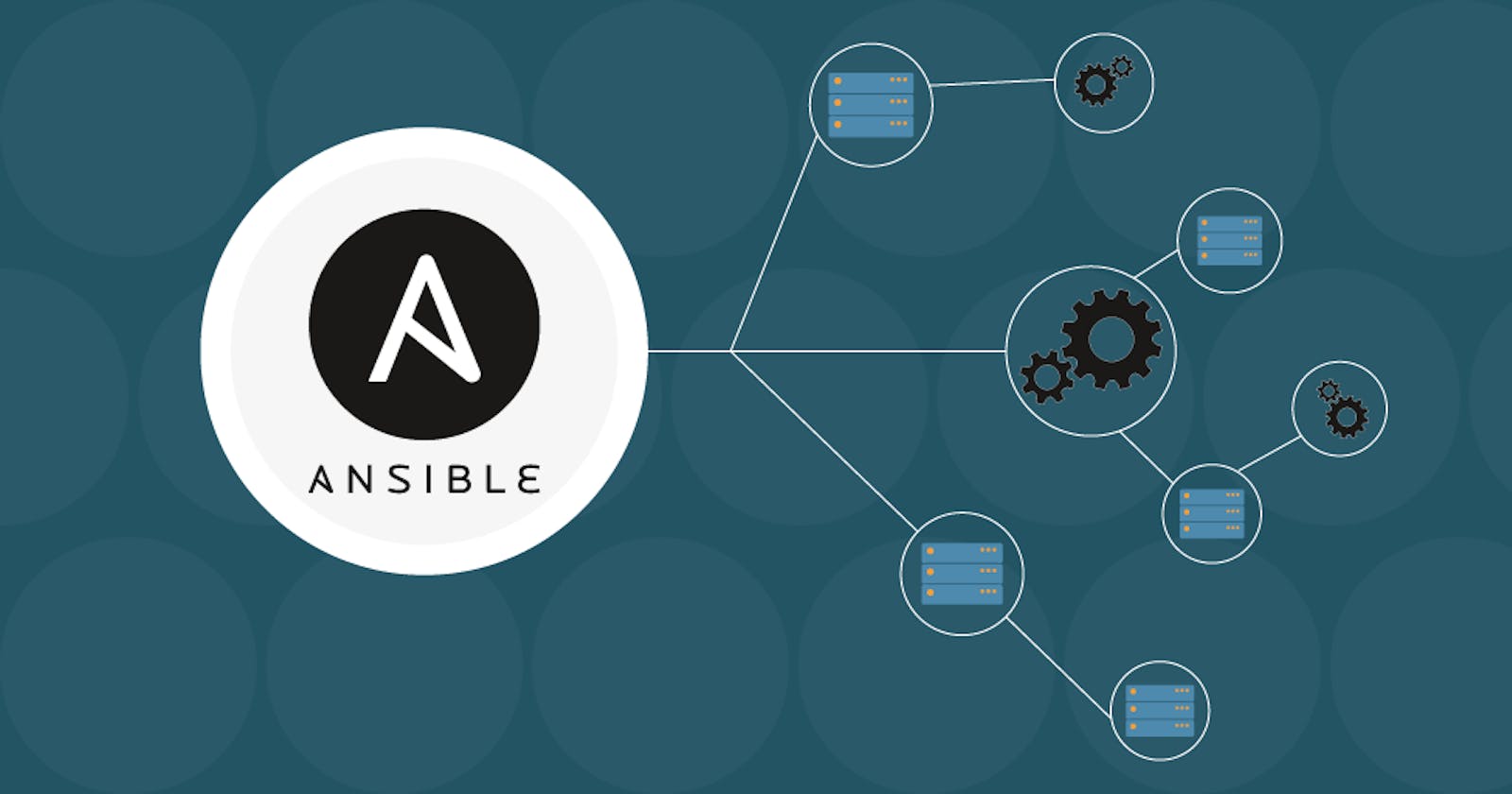Welcome back to the 90DaysOfDevOps challenge! Today, we'll dive into the realm of configuration management with Ansible. Ansible is a powerful tool for automating tasks, especially in the realm of IT infrastructure management. Let's get started by understanding what Ansible is and how to use it effectively.
What is Ansible?
Ansible is an open-source automation tool that simplifies IT orchestration, configuration management, and application deployment. It allows you to automate repetitive tasks, streamline complex workflows, and manage infrastructure as code. Ansible uses a simple YAML syntax called Ansible Playbooks to describe automation tasks, making it easy to understand and maintain.
Now, let's move on to the practical aspect of our learning journey.
Task 1: Installing Ansible on an EC2 Server
To install Ansible on an EC2 server, follow these step-by-step instructions:
SSH into your EC2 instance: Connect to your EC2 instance using SSH.
Add Ansible PPA Repository:
sudo apt-add-repository ppa:ansible/ansibleWhen you add a PPA to your system, you are essentially adding another software repository that your package manager (such as
apt) can use to install and update software packages. This allows you to easily install software that is not included in the official Ubuntu repositories or to get access to newer versions of existing software.Update the package lists: Run
sudo apt updateto ensure that your package lists are up to date.Install Ansible: Use the package manager to install Ansible. On Ubuntu, you can install Ansible using the following command:
sudo apt install ansibleVerify the installation: Once the installation is complete, you can verify it by checking the Ansible version:
ansible --version
Congratulations! You've successfully installed Ansible on your EC2 server.
Task 2: Ansible Hosts Inventory File
An Ansible hosts inventory file is a simple text file that contains a list of hosts or nodes that Ansible will manage. This file typically resides at /etc/ansible/hosts by default. You can specify hosts using IP addresses or domain names and organize them into groups for easier management.
To edit the inventory file, use a text editor like Nano:
sudo nano /etc/ansible/hosts
To list the hosts defined in the inventory file, you can use the ansible-inventory command:
ansible-inventory --list -y
Task 3: Accessing Other Node Servers from the Master Server
To access other node servers from the master server using Ansible, follow these steps:
Edit the Ansible hosts inventory file: Open the hosts inventory file using a text editor:
sudo nano /etc/ansible/hostsAdd the IP addresses or domain names of your other node servers:
[nodes] node1 ansible_host=your_node1_ip_or_domain node2 ansible_host=your_node2_ip_or_domainTest connectivity with ping command: Use the Ansible ping module to test connectivity to the nodes:
ansible nodes -m pingThis command will send a ping to each node listed in the inventory file and return the results.
That's it! You've now learned how to access other node servers from the master server and test connectivity using Ansible.
In conclusion, Ansible is a powerful automation tool that simplifies configuration management and infrastructure orchestration. By understanding its fundamentals and practicing hands-on exercises like installing Ansible and managing hosts, you'll be well-equipped to automate your IT workflows effectively.
Stay tuned for more exciting DevOps adventures in the remaining days of our challenge. Happy automating!
Keep Learning, Keep Growing!